Screenshots have become an essential part of our digital workflow, whether we’re documenting error messages, saving recipes, or sharing snippets of conversation. Yet most of us only scratch the surface of what modern devices can do. Between hidden gestures, built-in annotation tools, and automated organization features, there’s a world of screenshot productivity hacks waiting to be discovered. The right combination of system shortcuts, third-party apps, and thoughtful filing strategies can shave minutes off every task and free you from digging through a chaotic image gallery. In the sections that follow, you’ll learn how to capture, edit, and manage your screenshots like a pro.
Mastering Hidden Capture Shortcuts
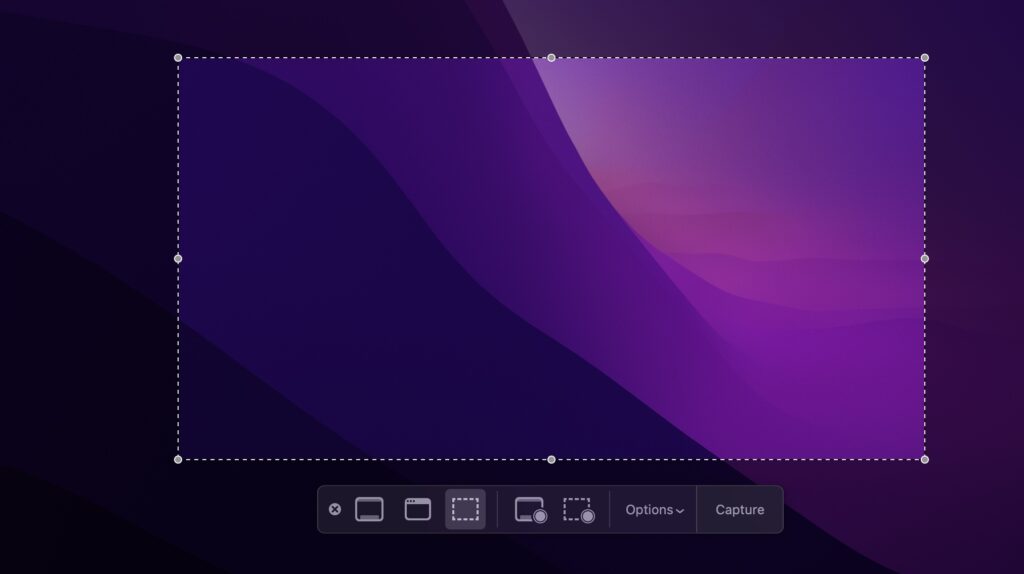
Every platform offers more than the basic “power button plus volume down” maneuver. On iOS, a gentle screen edge swipe or back-tap gesture can fire off a screenshot without any button mashing. Android users can enable three-finger swipe captures or configure Google Assistant voice commands like “Hey Google, take a screenshot.” Windows 10 and 11 provide a built-in Snipping Tool that’s callable via Win+Shift+S, instantly turning your cursor into a precise selection box. Even macOS hides screenshot modes behind shortcuts such as Command+Shift+5, which opens a panel for full-screen, window, or region capture. Learning these hidden shortcuts eliminates fumbling, allowing you to snap exactly the content you need in one smooth motion.
Annotate Instantly with Built-In Editors
Once you’ve captured an image, the fastest way to highlight key information is through your device’s native editor. On iPhone, the preview thumbnail in the corner gives one-tap access to cropping, text labels, arrows, and signature insertion. Android’s post-capture toolbar lets you draw, pixelate sensitive details, or add simple stickers without switching apps. Windows’ Snip & Sketch and macOS’s Preview offer markup pens, shapes, and text boxes right after capture. By customizing your pen thickness, color palette, and font sizes in settings, you can speed up repetitive annotation tasks. With practice, you’ll be able to circle, underline, and caption new screenshots in under five seconds, making your feedback crystal clear.
Automate Organization and Tagging
A cluttered screenshot folder is worse than no screenshots at all. Thankfully, you can automate organization using built-in albums or third-party automation tools. On iOS, enabling the “Auto-Save to Files” action in Shortcuts moves every new screenshot into a date-stamped folder in iCloud Drive. Android task-automation apps like Tasker can detect when a new image lands in your Screenshots folder and then rename it with a timestamp plus keyword or move it into a project-specific subfolder. On Windows and macOS, utilities such as Hazel or File Juggler watch designated folders and apply rules to rename, sort, or even archive old captures. By setting up these rules once, you’ll never again waste time hunting through dozens of undifferentiated image files.
Harness Cloud Sync and Cross-Device Sharing
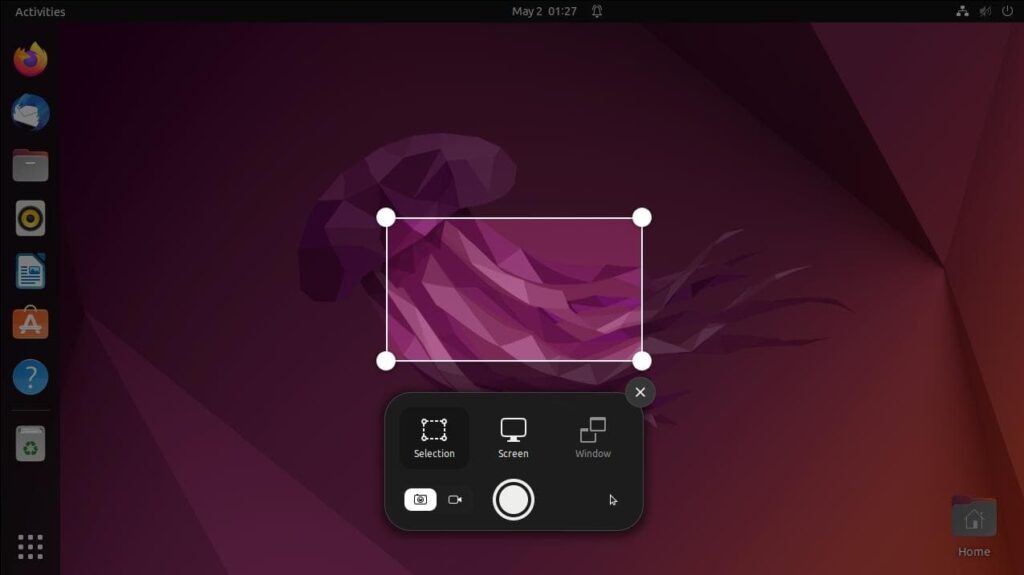
Finally, integrating screenshots with your cloud ecosystem ensures you always have the latest grab at your fingertips. Enabling iCloud Photos’ automatic sync or Google Photos backup means any shot you take on your phone appears on your laptop or tablet seconds later. Teams working on shared documents can use collaborative tools like ShareX for Windows or Monosnap for cross-platform use, which automatically upload each capture to a private workspace link. If you prefer manual control, consider a universal clipboard tool—such as Paste on macOS/iOS—that stores every screenshot you copy and makes it searchable across devices. By connecting your captures to the cloud, you eliminate email attachments and thumb drives, making it simple to paste screenshots directly into emails, chat windows, or project management boards with minimal friction.
These screenshot life hacks turn what used to be a tedious chore into a streamlined, nearly invisible process. By mastering hidden shortcuts, annotating in place, automating organization, and syncing across the cloud, you’ll transform your workflow and save precious minutes every day. Next time you need to share a visual piece of information, you’ll be capturing, editing, and delivering perfectly formatted screenshots faster than anyone else on your team.
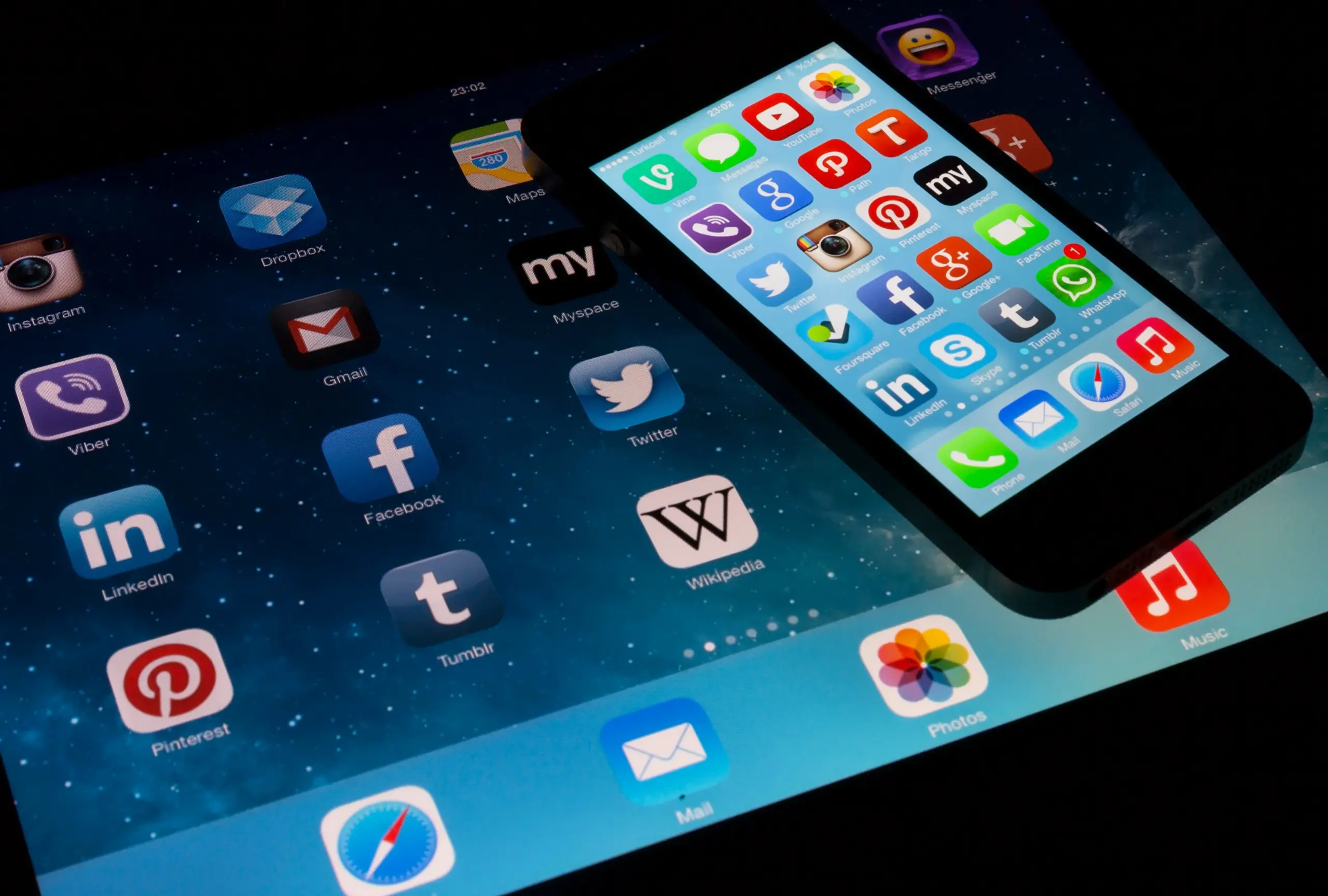
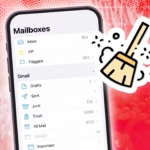

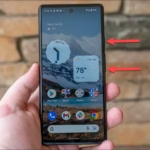

Leave a Reply